
QuantumX Usage in sd.Solutions
The program MX Assistantand a programming interface (QuantumX-API) are required for m.Lab to be able to access QuantumX. Both are provided by the manufacturer (HBM).
The MX Assistant is used to configure the device. The QuantumX-API is required as soon as you integrate QuantumX as a device in m.Config. In addition, the NET Framework of Windows is used.
This short guide mainly shows you how to install and register the API.
Using MX Assistant
Before use, QuantumX must be configured with the program MX Assistant. It can be loaded from the website of HBM. The configuration is independent of the computer with which QuantumX will later be used.
Installing QuantumX-API
The QuantumX API compenent uses .NET Framework 3.5. Starting with Windows 10, this version is not part of the operating system and must be installed separately.
One way to do this is the Control Panel.
Enter Turn Windows features on or off in the desktop search bar.

The following dialog window opens:
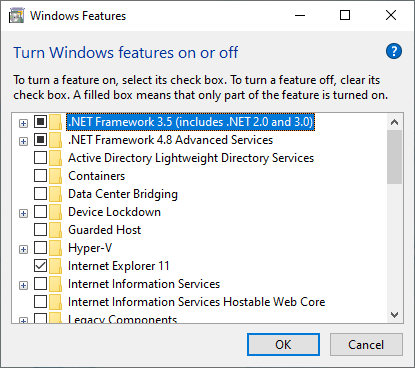
Select .NET Framework 3.5 (includes .NET 2.0 and 3.0) and click OK. The framework will now be installed and activated.
Log in using your access on the HBM download page.
Download QuantumX API with version 4.3 R1.
Start the program QuantumX API 4 Setup.exe with administrator rights and carry out the following further steps after completion:
- Open the program folder of the assistant. The path varies depending on the installation and Windows system, e.g. C:\Program Files (x86)\HBM
- Copy all files with the dll file extension from the subfolder
QuantumX API 4\DLLs\x86
to the folder
QuantumX API 4\DLLs
On both 32- and 64-bit systems, use the x86 directory. The following file must then be executed with administrator rights (via the context menu even if you are already logged in with administrator rights, see the following figure) RegCOMAssembly32.bat.

Including in m.Config
After registering the QuantumX API, QuantumX can be integrated in m.Config as a device. It can be found in the hardware dialog under the Ethernet tab in the device icon area far to the right.

The following dialog is opened:
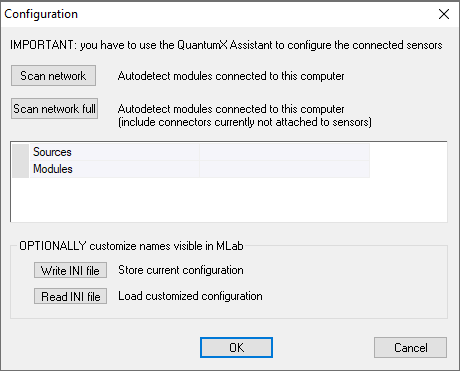
Click Scan network or Scan network full. Scanning can sometimes take a little longer.
If QuantumX under m.Lab doesn’t work, check the IP addresses.
For further questions, please contact the support of STIEGELE Datensysteme GmbH.

